Tesla Model Y: Manually Releasing Charge Cable
If the usual methods for releasing a charge cable from the charge port (using the charge handle release button, touchscreen, or mobile app) do not work, carefully follow these steps:
1. Ensure that Model Y is not actively charging by displaying the charging screen on the touchscreen. If necessary, touch Stop Charging.
2. Open the rear trunk.
3. Pull the charge port's release cable downwards to unlatch the charge cable.
WARNING: Do not pull the release cable while simultaneously attempting to remove the charge cable from the charge port. Always pull the release cable before attempting to remove the charge cable. Failure to follow these instructions can result in electric shock and serious injury.
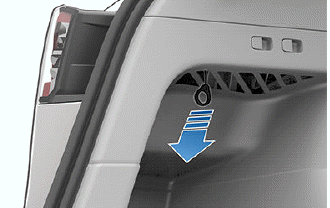
NOTE: The release cable may be recessed within the opening of the trim.
4. Pull the charge cable from the charge port.
CAUTION: Use the release cable only in situations where you can not release the charge cable using the usual methods. Continuous use can damage the release cable or charging equipment.
WARNING: Do not perform this procedure when your vehicle is charging, or if any orange high voltage conductors are exposed. Failure to follow these instructions can result in electric shock and serious injury or damage to the vehicle. If you are uncertain as to how to safely perform this procedure, contact your nearest Service Center.

